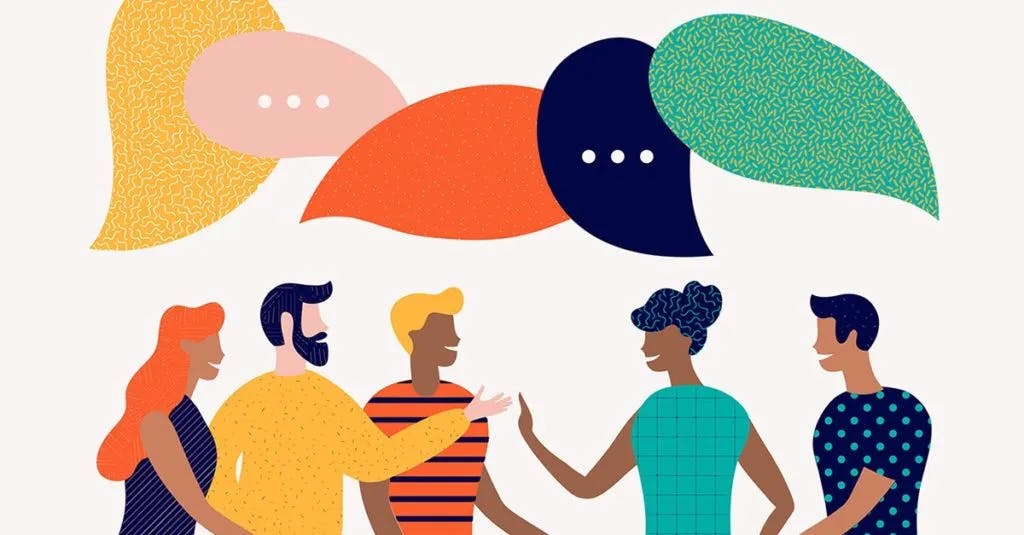How to Schedule a Text Message


Using text messages to communicate with employees who don’t regularly work from a desk is a great way to keep those employees in the know about emergencies, shift changes, HR reminders, and more. What happens, though, when you need to text someone who works on a different shift than you or who you don’t want to check their messages until break time? You may feel that you have to stay up late or text employees when they’re busy. Those options could lead to missed messages, inconveniences on your end, and disgruntled employees. Luckily, you have another choice.
Scheduling texts to employees allows you to send messages when it’s convenient for you and have your employees receive them when it’s right for them. With the right tool, you can send scheduled SMS messages in a snap! Let’s dive into how exactly to do it.
Is There an App That Lets You Schedule Texts?
Yes, there are apps and platforms out there that let you schedule text messages. One example is Yourco. Our platform was made to send messages within an organization, specifically to non-desk employees who don’t have regular access to a computer or a work email address.
While our service does cost money, Yourco has many more features than any free text scheduling app that you might find. For example, it allows for language translations so that if you have non-native speaking employees, they can read your messages, too. Our platform allows you to avoid the issues that can come from large group texts, too, like privacy concerns or excessive notifications. When sending mass text messages, for example, you can stop other administrators or managers from seeing it in case you need to discuss something privately with the recipient.
Yourco is also the ideal platform to send scheduled messages because messages will come through as normal texts for your employees. You send the message from the online platform, and your employees receive the message as a standard SMS message. They don’t need to download an app or have a data plan to read what you send. It ensures that your employees are getting the information they need when they need it, regardless of what kind of cellphone they have.
How Do I Set Up a Scheduled Text Message?
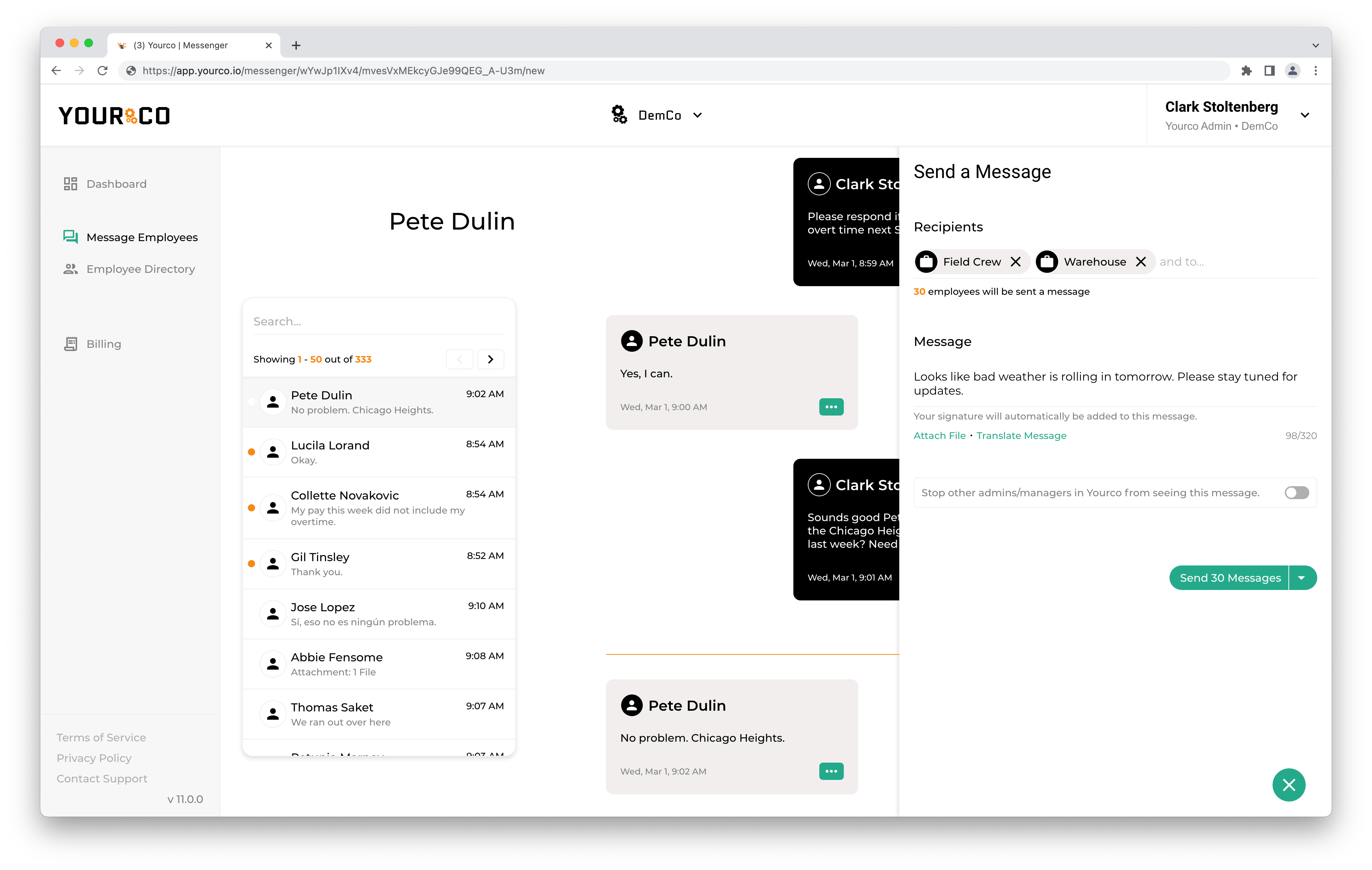
To schedule a text message using Yourco, simply follow these steps:
1. Type in the name of the person you want to send your message to in the “Recipients” section of the Yourco messenger. Then type your message in the “Message” section. You can also attach files that you want to be sent with your message by clicking the “Attach file…” button below the “Message” section.
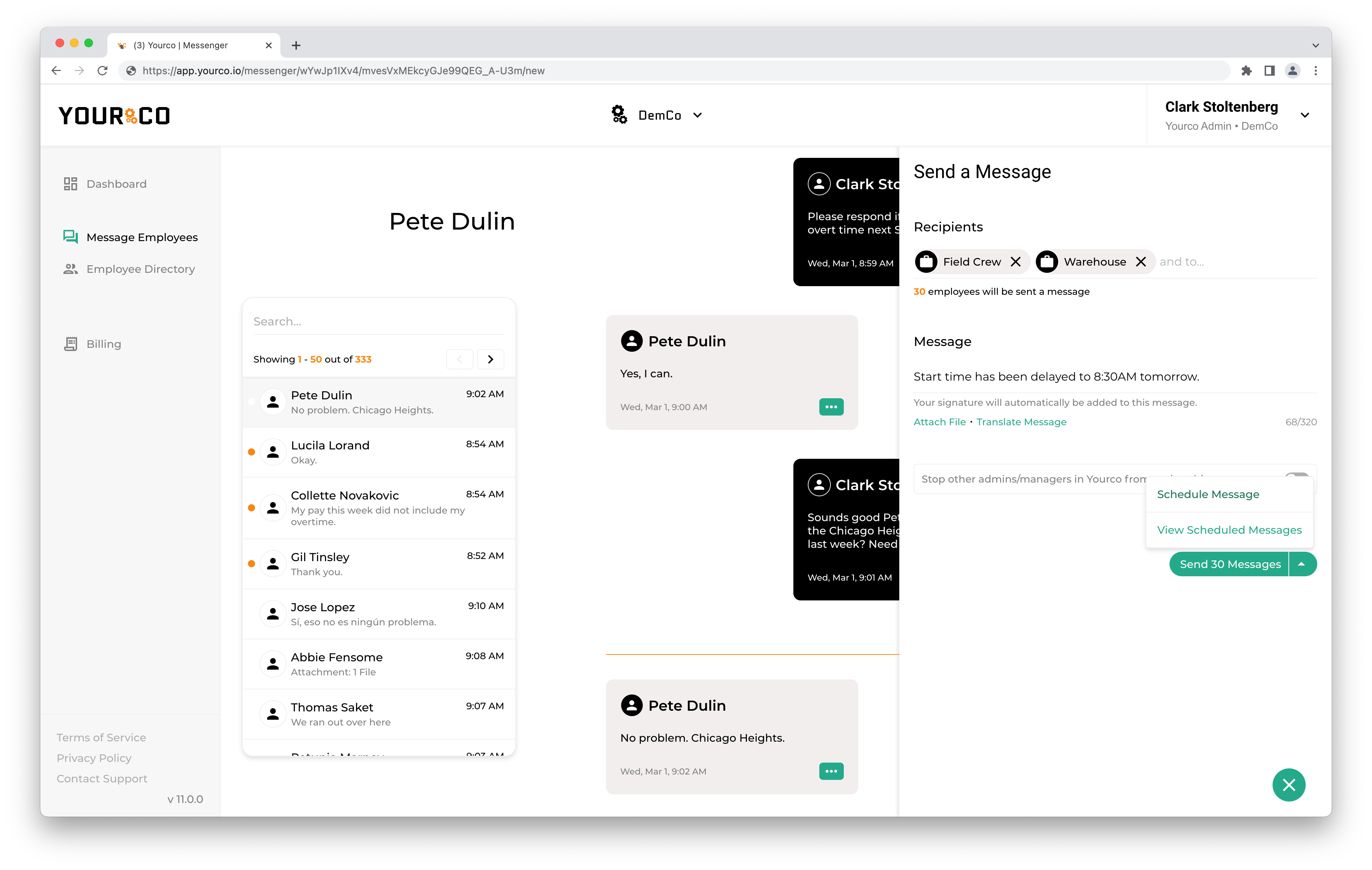
2. Before clicking “Send Message,” click on the up arrow to the right of it. When you do that, you’ll see two options: “Schedule Message” and “View Scheduled Messages.” Select the first option.
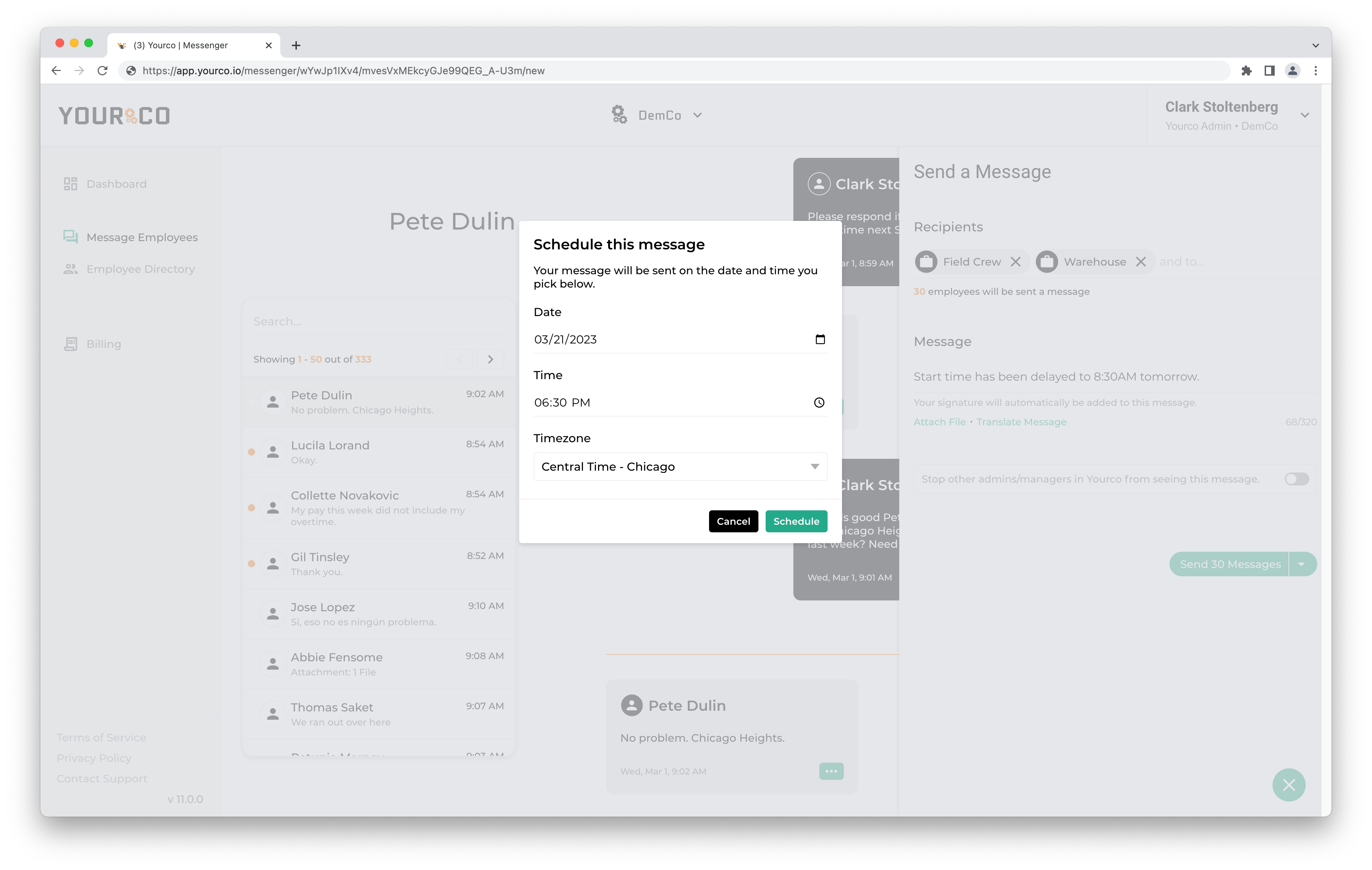
3. A menu will pop up. From this menu, select the date and time you want the message to be sent. Then hit “Schedule.”
How Do I Send a Mass Text to All Employees at a Certain Time?
To send out mass text messages to all your employees at a designated time, you’ll follow the same steps as those described under “How Do I Set Up a Scheduled Text Message.” The only difference is that when you type in the name of the recipients, you select the “All Employees” group as your recipient.
Yourco allows you to segment messages into different groups to make mass text messaging easy. These are:
- All Employees
- Locations
- Departments
- Custom Groups (like Shifts, Job Sites, or Regions)
When you select one of these options, you don’t have to worry about typing out the name of every employee in your organization. To confirm that you are sending to the correct people, or if you would like to remove select individuals from a specific group, you can click on “# of employees will be sent a message” directly below the “Recipients” section. This will show you the actual employees in the groupings that you have selected, and allow you to exclude particular employees from the group.
Employees can also reply to your mass text messages. Yourco prevents distraction and protects privacy with it, though, by blocking others in the message from seeing everyone’s responses. You as the sender can see what everyone sees, but your employees won’t see what others say. You can send mass text messages without worrying about negative repercussions.
Schedule Text Messages Using Yourco
If you want to schedule text messages to your employees, use Yourco. We make it easy to communicate with your employees. There isn’t a learning curve because you and your employees already know how to text. What’s more, all messages sent in our platform are saved, even those with employees who have left your organization. To learn more about how to send a scheduled text using Yourco, try for free today or contact us for demo.